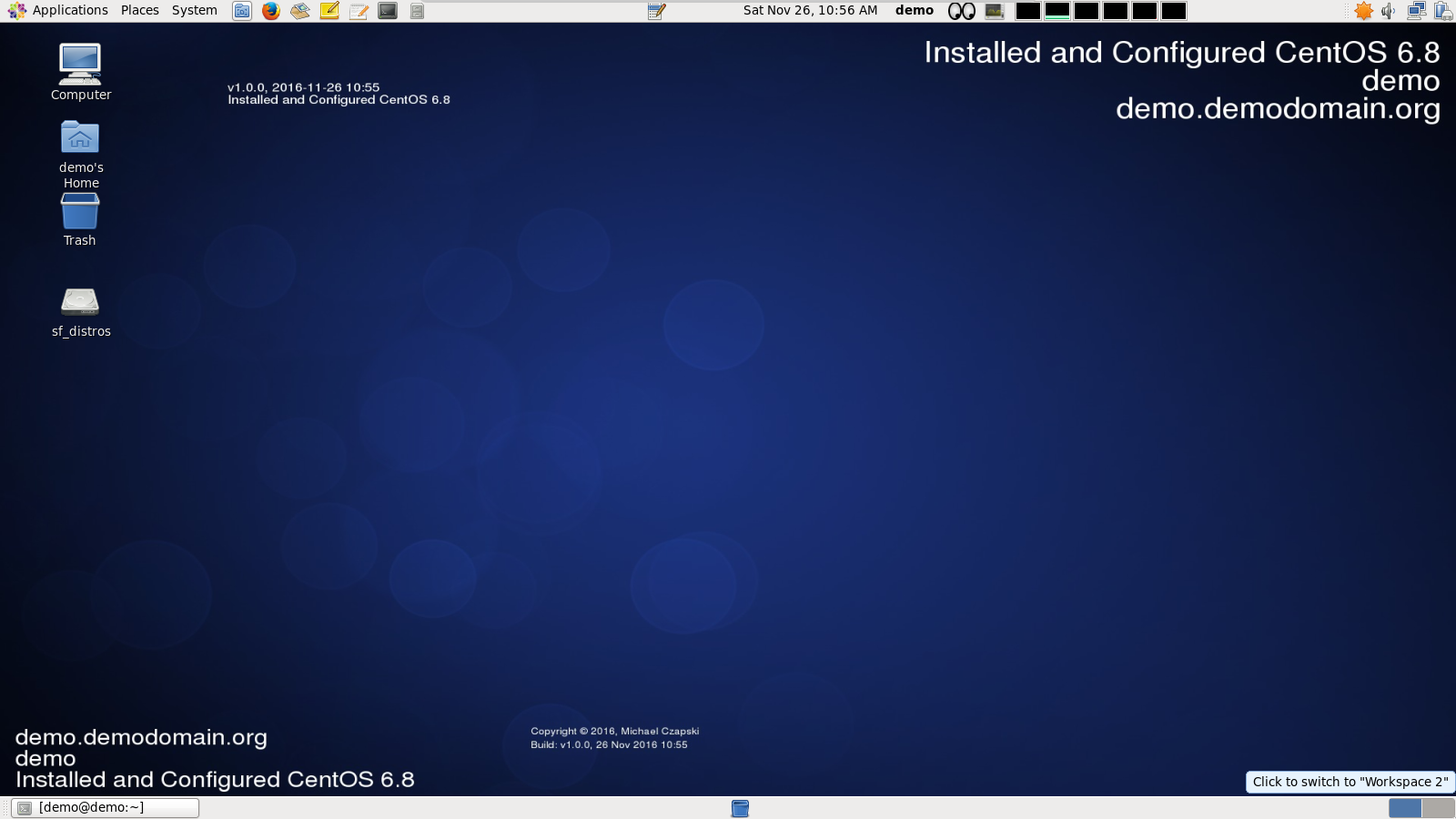Introduction
Please see the article “Build a Linux-based Infrastructure Solution Demonstration Series” (https://blogs.czapski.id.au/2016/10/build-a-linux-based-infrastructure-solution-demonstration-series) for rationale, introduction and links to articles in this series.
As I work with the various demonstration images I find myself taking longish breaks between bouts of activity so I like to have a clear indication, right on the desktop, of what state the image is in. What software was installed, what tis the name of the checkpoint I reached so that I can look up the specific section in the installation document I build at the same time, and so that I can resume work where I left off.
In this post I walk through the method of “branding” the desktop with text which tells me that what is installed, what the checkpoint has been reached, what the host name is and what user is logged in. I will subsequently use this script to brand the desktop each time something significant is done to the image.
The image blow shows the desktop branded using the method described in this article.
Pre-Requisites
This article assumes that
- The work is done in the Virtual Box Machine Image created in accordance with the instructions in the blog article to be found at https://blogs.czapski.id.au/2016/10/configure-virtual-box-virtual-machine-and-install-centos-6-8-base-image.
The instructions should work in other RedHat 6-like OS’ and OS versions and on platforms that use gnome-2 desktop.
Discussion
The branding method relies on the ability to change desktop background using gconftool-2 by providing a location of the image which to use, and on the fact that ImageMagc can be used to programmatically manipulate images by adding text and other graphical artefacts to existing images.
This capability is used to mark up an existing desktop image with text that reflects the username, host name, label designating the state the image is in and a list of software which was installed up to the point at which desktop was branded.
Update ImageMagic Security Profile
As shipped in CentOS 6.8 and Oracle Linux 6U8 at least, ImageMagic, which I use to manipulate desktop image I will use, has security restrictions which prevent it being use the way it needs to be used to accomplish what needs to be accomplished in this post. To allow the manipulation to be done one must replace the ImageMagic security policy file. We will develop a script, to be added to the bilk initial setup script set, in the next section.
Let’s create a script which will update the ImageMagic security profile so that we can watermark the desktop image with text we want to see on the desktop.
cat <<-'EODECK' > /media/sf_distros/scripts/012_update_imagemagic_security_profile.sh # Save ImageMagic policy file if [ ! -f /etc/ImageMagick/policy.xml_orig ]; then sudo cp -v /etc/ImageMagick/policy.xml /etc/ImageMagick/policy.xml_orig fi # Create replacement policy file cat <<-'EOF' | sudo tee /etc/ImageMagick/policy.xml <?xml version="1.0" encoding="UTF-8"?> <!DOCTYPE policymap [ <!ELEMENT policymap (policy)+> <!ELEMENT policy (#PCDATA)> <!ATTLIST policy domain (delegate|coder|filter|path|resource) #IMPLIED> <!ATTLIST policy name CDATA #IMPLIED> <!ATTLIST policy rights CDATA #IMPLIED> <!ATTLIST policy pattern CDATA #IMPLIED> <!ATTLIST policy value CDATA #IMPLIED> ]> <!-- Configure ImageMagick policies. Domains include system, delegate, coder, filter, path, or resource. Rights include none, read, write, and execute. Use | to combine them, for example: "read | write" to permit read from, or write to, a path. Use a glob expression as a pattern. Suppose we do not want users to process MPEG video images: <policy domain="delegate" rights="none" pattern="mpeg:decode" /> Here we do not want users reading images from HTTP: <policy domain="coder" rights="read | write" pattern="HTTP" /> Lets prevent users from executing any image filters: <policy domain="filter" rights="none" pattern="*" /> The /repository file system is restricted to read only. We use a glob expression to match all paths that start with /repository: <policy domain="path" rights="read" pattern="/repository/*" /> Let's prevent possible exploits by removing the right to use indirect reads. <policy domain="path" rights="none" pattern="@*" /> Any large image is cached to disk rather than memory: <policy domain="resource" name="area" value="1gb"/> Note, resource policies are maximums for each instance of ImageMagick (e.g. policy memory limit 1GB, -limit 2GB exceeds policy maximum so memory limit is 1GB). --> <policymap> <!-- <policy domain="system" name="precision" value="6"/> --> <!-- <policy domain="resource" name="temporary-path" value="/tmp"/> --> <!-- <policy domain="resource" name="memory" value="2GiB"/> --> <!-- <policy domain="resource" name="map" value="4GiB"/> --> <!-- <policy domain="resource" name="area" value="1gb"/> --> <!-- <policy domain="resource" name="disk" value="16eb"/> --> <!-- <policy domain="resource" name="file" value="768"/> --> <!-- <policy domain="resource" name="thread" value="4"/> --> <!-- <policy domain="resource" name="throttle" value="0"/> --> <!-- <policy domain="resource" name="time" value="3600"/> --> <policy domain="coder" rights="read | write" pattern="EPHEMERAL" /> <policy domain="coder" rights="read | write" pattern="HTTPS" /> <policy domain="coder" rights="read | write" pattern="HTTP" /> <policy domain="coder" rights="read | write" pattern="URL" /> <policy domain="coder" rights="read | write" pattern="FTP" /> <policy domain="coder" rights="read | write" pattern="MVG" /> <policy domain="coder" rights="read | write" pattern="MSL" /> <policy domain="coder" rights="read | write" pattern="TEXT" /> <policy domain="coder" rights="read | write" pattern="LABEL" /> <policy domain="coder" rights="read | write" pattern="TXT" /> <!-- <policy domain="path" rights="none" pattern="@*" /> --> </policymap> EOF EODECK chmod ug+x /media/sf_distros/scripts/012_update_imagemagic_security_profile.sh
Execute the script to update the policy file
/bin/bash -v /media/sf_distros/scripts/012_update_imagemagic_security_profile.sh
See the differences
diff -y --suppress-common-lines /etc/ImageMagick/policy.xml /etc/ImageMagick/policy.xml_orig
Create Desktop Branding script
Create the branding script with 4 arguments
cat <<-'EODECK' > /media/sf_distros/scripts/013_source_desktop_branding_script.sh
#!/bin/bash
# check that each individual argument exists
: ${1?"Usage: $0 " '${idLabel} ${annotationFile} ${creditsFile} ${newVer} - provide content for the idLabel - exiting ...'}
: ${2?"Usage: $0 " '${idLabel} ${annotationFile} ${creditsFile} ${newVer} - provide path to annotationFile - exiting ...'}
: ${3?"Usage: $0 " '${idLabel} ${annotationFile} ${creditsFile} ${newVer} - provide path to creditsFile - exiting ...'}
: ${4?"Usage: $0 " '${idLabel} ${annotationFile} ${creditsFile} ${newVer} - provide version number like 'v1.2.3' - exiting ...'}
idLabel=${1}
annotationFile=${2}
creditsFile=${3}
newVer=${4}
# "build date" is a date/tim stamp reflecting when the script was run
cat <<-EOF > ${HOME}/build_date.txt
Build: ${newVer}, $(date +%d\ %b\ %Y\ %H:%M)
EOF
buildFile=${HOME}/build_date.txt
# ImageMagic command uses the default.png background - this can be readily changes
# Username and Host name are written near the top right (northeast) in 42pt
# and near the bottom left (southwest) in 32pt
# content of the annotation file, credits file and build file are written in the appropriate
# places in the image - see pictire for where this is
#
mkdir -p ~/imgman
cd ~/imgman
bgfile=$(hostname -s)_${USER}.jpg
myhost=$(hostname)
convert /usr/share/backgrounds/default.png \
-gravity northeast -fill white -pointsize 42 \
-annotate +20+60 "${idLabel}\n${USER}\n${myhost}" \
-gravity southwest -fill white -pointsize 32 \
-annotate +20+40 "${myhost}\n${USER}\n${idLabel}" \
-gravity northwest -fill white -pointsize 18 \
-annotate +300+120 @${annotationFile} \
-gravity southwest -fill white -pointsize 14 \
-annotate +700+120 "$( cat ${creditsFile})" \
-gravity southwest -fill white -pointsize 14 \
-annotate +700+100 "$( cat ${buildFile})" \
${bgfile}
# replace the current desktop background with the modified desktop background
gconftool-2 -s -t string /desktop/gnome/background/picture_filename "${HOME}/imgman/${bgfile}"
EODECK
chmod ug+x /media/sf_distros/scripts/013_source_desktop_branding_script.sh
Copy desktop branding script to the local directory for use
cp -v /media/sf_distros/scripts/013_source_desktop_branding_script.sh ${HOME}/brand_desktop.sh
Brand the desktop
Create branding file with the content that rarely changes – it will appear at the centre near the bottom of the desktop
cat <<-'EODECK' > ${HOME}/copyright_and_credits.txt
Copyright © 2016, Michael Czapski
EODECK
It is expected that the software list file, which in my case contains the list of software I installed and configured, will grow between the times the desktop gets branded. To keep the list up to date one will copy the most recent version of the branding file with a new version and append text to it to provide information on what changed since.
Append to software list file – the first time around the software list file will not exist
oldVer="v0.0.0"
newVer="v1.1.0"
touch ${HOME}/branding_installed_software_${oldVer}.txt
cp ${HOME}/branding_installed_software_${oldVer}.txt ${HOME}/branding_installed_software_${newVer}.txt
Label is the text that identifies the current iteration of the image and in my case correlates with the checkpoint names in the installation document used to build the image and possibly with the snapshot names in VirtualBox .
idLabel="Installed and Configured CentOS 6.8"
The branding file incorporates the version, date/time stamp and the label
cat <<-EODECK >> ${HOME}/branding_installed_software_${newVer}.txt
${newVer}, $(date +%Y-%m-%d\ %H:%M)
${idLabel}
EODECK
Execute the script to brand the desktop
annotationFile=${HOME}/branding_installed_software_${newVer}.txt
creditsFile=${HOME}/copyright_and_credits.txt
buildFile=${HOME}/build_date.txt
${HOME}/brand_desktop.sh "${idLabel}" "${annotationFile}" "${creditsFile}" "${newVer}"
Add to initial bulk configuration script
It is expected that the image being configured a bit at a time in this series of articles will be created more than once for different purposes. With this assumptions the individual scripts are appended to a single script so that the second and subsequent images can be configured by a single script rather than having lots of scripts to execute manually.
Copy the global desktop branding script to the local directory for execution
Don’t actually execute this script while you are building the first image.
cat <<-'EODECK' >> /media/sf_distros/scripts/000_initial_bulk_configuration.sh
# update ImageMagic security policy file
/bin/bash -v /media/sf_distros/scripts/012_update_imagemagic_security_profile.sh
# copy desktop branding script to the local directory for execution
cp -v /media/sf_distros/scripts/013_source_desktop_branding_script.sh ${HOME}/brand_desktop.sh
EODECK
chmod ug+x /media/sf_distros/scripts/000_initial_bulk_configuration.sh